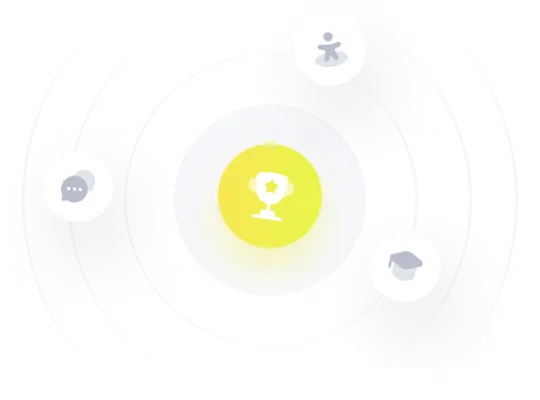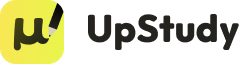An organization implements a new network infrastructure and plans to use an intrusion prevention system (IPS) for security, Th ensure that the IPS will continue to let traffic flow if it fails. Which failure mode should the IT manager configure the IPS? Fail-closed Active Passive Fail-open
Real Tutor Solution
Answer
Solution
Sign in to Unlock Answers for Free! ![]()
A Learning Platform Trusted by Millions of Real Students and Teachers.
 Unlock
Unlock Reviewed and approved by the UpStudy tutoring team
Extra Insights
Configuring the IPS to fail-open means that in the event of a failure, it will allow all traffic to pass through without inspection. This can be beneficial for ensuring continuity in network operations, as traffic won't be blocked if the IPS encounters issues. However, it's crucial to monitor the network closely during such scenarios to mitigate potential security risks. On the other hand, a fail-closed setup would block all traffic if the IPS fails, which could lead to significant disruptions in service. Organizations must assess their risk tolerance and service reliability requirements to determine the most suitable approach for their specific environment and security posture.