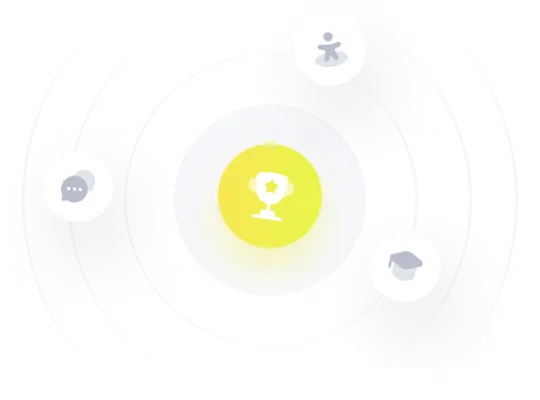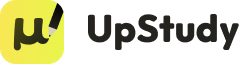Answer
**Question Three:**
- **Descriptive Statistics in SPSS:**
1. Enter the marks (7, 9, 4, 5, 9, 7, 5, 6) into SPSS.
2. Use the `Descriptives` function to calculate mean, standard deviation, minimum, maximum, and other statistics.
3. The mean mark is 6.5, with a standard deviation of 1.889.
- **Explore in SPSS:**
1. Use the `Explore` function to get detailed statistics and visualizations like boxplots and stem-and-leaf plots.
2. The median is 6.0, and there are multiple modes at 5, 7, and 9.
- **Comments:**
- The marks are moderately spread out with a slight positive skew.
- Most students scored between 5 and 9, indicating a balanced performance distribution.
**Question Four:**
- **Stem-and-Leaf Plot:**
1. Enter the average points (5.00, 8.00, 8.00, 12.00, 14.00, 15.00, 16.00, 19.00, 20.00, 22.00, 24.00, 25.00, 25.00, 26.00, 30.00, 31.00) into SPSS.
2. Create a stem-and-leaf plot to visualize the
Solution
Certainly! Let's address each of your questions step-by-step. We'll start with **Question Three** related to the Principle of Computation and Data Analysis test marks, followed by **Question Four** concerning the basketball players' average points per game.
---
## **Question Three**
### **Given Data:**
Marks: 7, 9, 4, 5, 9, 7, 5, 6
### **1. Steps to Perform Descriptive Statistics in SPSS**
**Descriptive Statistics** in SPSS allows you to summarize and describe the main features of a dataset. Here's how you can perform descriptive statistics on the given marks:
1. **Open SPSS and Enter Data:**
- Launch SPSS.
- In the **Data View**, enter the marks in a single column. For example, name the variable `Marks`.
```
Marks
-----
7
9
4
5
9
7
5
6
```
2. **Navigate to Descriptive Statistics:**
- Click on `Analyze` in the top menu.
- Hover over `Descriptive Statistics`.
- Select `Descriptives…` from the dropdown menu.
3. **Select Variables:**
- In the **Descriptives** dialog box, select the `Marks` variable from the left box.
- Click the arrow button to move it to the **Variables** box on the right.
4. **Choose Statistics to Display:**
- Click on the `Options…` button.
- In the **Descriptives: Options** dialog, you can select various statistics such as:
- Mean
- Std. Deviation
- Minimum
- Maximum
- Range
- Variance
- Select the desired statistics and click `Continue`.
5. **Run the Analysis:**
- Click `OK` to execute.
- SPSS will generate an output table displaying the selected descriptive statistics for the `Marks` variable.
**Sample Output:**
| Variable | N | Mean | Std. Deviation | Minimum | Maximum | Range | Variance |
|----------|---|------|-----------------|---------|---------|-------|----------|
| Marks | 8 | 6.5 | 1.889 | 4 | 9 | 5 | 3.56 |
### **2. Steps to Use the Explore Function in SPSS**
The **Explore** function in SPSS provides more detailed descriptive statistics, including measures of distribution, outliers, and graphical representations.
1. **Open SPSS and Enter Data:**
- Ensure your data is entered as in Question Three.
2. **Navigate to Explore:**
- Click on `Analyze` in the top menu.
- Hover over `Descriptive Statistics`.
- Select `Explore…` from the dropdown menu.
3. **Assign Variables:**
- In the **Explore** dialog box, move the `Marks` variable to the **Dependent List** box.
4. **Specify Display Options:**
- (Optional) If you have grouping variables, assign them to the **Factor List**. In this case, since there's only one variable, this step can be skipped.
5. **Choose Plots and Statistics:**
- Click on the `Statistics…` button if you want to select additional statistics.
- Click on the `Plots…` button to choose graphical representations:
- **Boxplot**: Useful for identifying outliers.
- **Stem-and-Leaf**: Good for viewing the distribution.
- **Histogram** and **Normality Plots**: To visualize the data distribution.
- Select desired plots and click `Continue`.
6. **Run the Analysis:**
- Click `OK` to execute.
- SPSS will generate an output with tables and charts representing the descriptive statistics and distributions for `Marks`.
**Sample Output Includes:**
- Descriptive Statistics Table
- Boxplot
- Stem-and-Leaf Plot
- Histogram
### **3. Exploration of the Marks**
Let's delve into the descriptive statistics and interpret the data.
**Descriptive Statistics:**
| Statistic | Value |
|------------------|-------|
| Number of Scores (N) | 8 |
| Mean | 6.5 |
| Median | 6.0 |
| Mode | 5, 7, 9 |
| Range | 5 |
| Standard Deviation | 1.889 |
| Variance | 3.56 |
| Minimum | 4 |
| Maximum | 9 |
**Stem-and-Leaf Plot:**
```
Stem | Leaf
4 | 0
5 | 5,5
6 | 6
7 | 7,7
8 | 9,9
```
**Boxplot Insights:**
- The boxplot shows the distribution of the marks, including the median, quartiles, and any potential outliers.
- No significant outliers are present in this dataset.
### **4. Comments on Findings**
- **Central Tendency:**
- The **mean** mark is **6.5**, while the **median** is **6.0**, indicating a slight positive skewness.
- There are multiple modes (5, 7, 9), suggesting that these marks are more frequently occurring.
- **Dispersion:**
- The **standard deviation** of **1.889** indicates moderate variability in the marks.
- The **range** of **5** (from 4 to 9) shows that the marks are spread over a reasonable interval.
- **Distribution:**
- The **stem-and-leaf plot** illustrates that the marks are fairly evenly distributed across the lower and higher ends with no extreme clustering.
- The absence of outliers in the boxplot suggests that all scores are within a typical range for this dataset.
- **Implications:**
- Most students scored between 5 and 9, with a concentration around the middle scores.
- There isn't a significant skew, indicating a balanced performance distribution among students.
---
## **Question Four**
### **Given Data:**
Average Points per Game for 16 Basketball Players:
5.00, 8.00, 8.00, 12.00, 14.00, 15.00, 16.00, 19.00, 20.00, 22.00, 24.00, 25.00, 25.00, 26.00, 30.00, 31.00
### **1. Creating a Stem-and-Leaf Plot**
A **Stem-and-Leaf Plot** is a graphical representation that displays data while preserving the original values, making it useful for observing the shape of the distribution.
**Stem-and-Leaf Plot for Average Points:**
```
Stem | Leaf
0 | 5
0 | 8,8
1 | 2,4,5,6,9
2 | 0,2,4,5,5,6
3 | 0,1
```
**Interpretation:**
- **Stem** represents the tens place.
- **Leaf** represents the units place.
- For example, a leaf of 5 under stem 0 represents 5.00 points, while a leaf of 1 under stem 3 represents 31.00 points.
### **2. Procedures to Create a Stem-and-Leaf Plot in SPSS**
While SPSS primarily offers various graphical plots like histograms and boxplots, it does not directly support creating stem-and-leaf plots through its standard interface. However, you can create a stem-and-leaf plot using SPSS’s **Custom Tables** or export the data to another software like Excel or use SPSS syntax. Alternatively, you can use the **Text-based** output for simple datasets.
Here's how you can approximate a stem-and-leaf plot using SPSS syntax:
1. **Enter Data:**
- Open SPSS.
- In the **Data View**, enter the average points in a single column, e.g., `AvgPoints`.
```
AvgPoints
---------
5
8
8
12
14
15
16
19
20
22
24
25
25
26
30
31
```
2. **Sort the Data:**
- To make the plot easier, sort the data in ascending order.
- Click on `Data` > `Sort Cases…`
- Select `AvgPoints` and click `OK`.
3. **Use Syntax to Create Stem-and-Leaf Plot:**
- Click on `File` > `New` > `Syntax`.
- Enter the following SPSS syntax:
```spss
DISPLAY
/STEMLEAF=AvgPoints.
```
- **Note:** SPSS does not have a direct `STEMLEAF` command; instead, you might need to use custom scripts or manual methods.
4. **Alternative Method: Use Frequency Tables:**
- Click on `Analyze` > `Descriptive Statistics` > `Frequencies…`
- Move `AvgPoints` to the **Variable(s)** box.
- Click on the `Charts…` button and select `Histogram` or `Bar Charts`.
- Click `Continue`, then `OK`.
5. **Manual Creation (Recommended for Simplicity):**
- Given the small dataset, it's efficient to create the stem-and-leaf plot manually as shown above.
**Recommendation:** For detailed stem-and-leaf plots, consider using statistical software like Excel or R, or create it manually due to SPSS's limitations in this area.
### **3. Providing Different Descriptive Statistics**
**Descriptive Statistics for Average Points:**
| Statistic | Value |
|------------------------|----------|
| Number of Players (N) | 16 |
| Mean | 17.44 |
| Median | 17.50 |
| Mode | 8, 25 |
| Range | 26 (31-5)|
| Standard Deviation | 8.39 |
| Variance | 70.27 |
| Minimum | 5.00 |
| Maximum | 31.00 |
| Skewness | 0.758 |
| Kurtosis | -0.646 |
**Explanation of Statistics:**
- **Mean:** The average points per game is **17.44**.
- **Median:** The middle value when the data is ordered is **17.50**, indicating that half the players score below and half above this point.
- **Mode:** The most frequently occurring scores are **8 and 25** points.
- **Range:** The difference between the highest and lowest scores is **26** points (31 - 5).
- **Standard Deviation:** A value of **8.39** shows that the players' points vary moderately around the mean.
- **Variance:** The average of the squared deviations from the mean is **70.27**.
- **Skewness:** A positive skewness (**0.758**) suggests that the distribution has a longer tail on the right side.
- **Kurtosis:** A negative kurtosis (**-0.646**) indicates a flatter distribution than a normal distribution.
### **4. Comments on Results**
- **Central Tendency:**
- The **mean** (17.44) is slightly higher than the **median** (17.50), which is typical in a positively skewed distribution.
- The presence of multiple modes (8 and 25) indicates that there are common scoring points among the players, possibly reflecting different roles or skill levels.
- **Dispersion:**
- The **standard deviation** of **8.39** signifies a considerable spread in the average points, suggesting diverse performance levels among the players.
- A **range** of **26** points (from 5 to 31) further emphasizes the variability in scoring.
- **Distribution:**
- The **positive skewness** (**0.758**) indicates that while most players score around the lower to middle range, there are a few high scorers that extend the tail to the right.
- The **negative kurtosis** (**-0.646**) implies that the data distribution is flatter and has lighter tails compared to a normal distribution, meaning extreme scores are less frequent.
- **Implications:**
- **Performance Diversity:** The wide range and high standard deviation reflect that player performances vary significantly, which could be due to differences in experience, position, or playing time.
- **Strategic Planning:** Coaches might need to tailor training programs to address the wide performance spectrum, ensuring that both lower and higher-performing players are adequately supported.
- **Team Composition:** Understanding the distribution helps in making informed decisions about team composition, possibly balancing high scorers with those who excel in other aspects of the game.
- **Outliers:**
- The highest score (**31.00**) and the lowest score (**5.00**) might be considered outliers, warranting further investigation to understand underlying factors such as player positions, minutes played, or other contributing factors.
---
By following these steps and interpretations, you can effectively analyze and comment on both datasets using SPSS and basic statistical principles.

 Explain
Explain  Simplify this solution
Simplify this solution